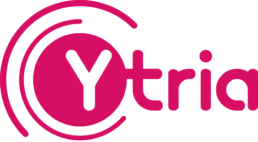How to manage your purchased Office 365 licenses
Effective management of user licenses in Office 365 has an important impact on the user experience and more directly, on the total cost of ownership of Office 365. Customers enjoy the many benefits of a platform that is constantly evolving. The integration of new features usually means changes to licensing offers. So customers need to maximize the value of their subscriptions by revising what they have against what’s new.
In this 30-minute webinar we’ll cover common scenarios that our customers faced because of changes within their organization and the changing Office 365 service landscape, and how these issues were resolved using sapio365. You’ll come away with new ways to solve hidden and potential issues.
How to manage your purchased Office 365 licenses
Topics include
How to manage OneDrive document sharing
It’s easy to lock down external file sharing in your organization in the name of security with the native tools in Office 365. However, most would agree that this goes against the grain of collaboration which is one of the key benefits of deploying Office 365.
What if you could have a complete overview of folder and file-level permissions and sharing status of all OneDrive files for all your users and groups? Or see which documents have been shared externally and how – be it with authenticated guests or with anonymous read and edit links.
In just under 30 minutes, we’ll show you how you can get a quick overview of all OneDrive files stored and shared by your users in your Office 365 environment. You’ll learn how to remain in control of sensitive data in the OneDrive directories of your users, your Office 365 groups, and your SharePoint Online libraries.
How to manage OneDrive document sharing
What we’ll cover
You don’t need to be afraid to let your users share OneDrive files
Role-based access controls
New role-based access controls in sapio365 allow you to edit access permissions for files, group, servers, and admin control in Office 365 at a granular level. With these changes, sapio365 users can manage their cloud environment quicker and more effectively than ever. Unlike rival alternatives, and Office 365 default controls, Ytria allows you unparalleled detail in your controls. It allows you to entirely customize the scope of your access rules, based on a vast array of parameters, including job title, organization, department, Group, and much more. For example, you can set access to a folder to apply only to users with ‘IT’ in their job title, or to actively exclude them. The possibilities for you to easily customize detailed rules for your organization are endless. Establish your own scopes for delegating role based access controls. For example, set access parameters for all users with ‘IT’ in their job title or department, or establish default permissions for your entire organization. Create your own laser-focused scopes based on a vast array of potential parameters. Edit permissions at multiple levels of detail, from your entire organization through teams, Groups, or individual user, including your own bespoke customized parameters. Control the number of licenses any one user can create or control, effectively capping unnecessary license creep. sapio365 keeps a detailed log of all role-based changes that are made, so can easily identify the nature of changes, when they were made, and by whom. All data processed by sapio365 is stored within your Azure tenant. This means its governed by the same compliance and security policies as the rest of your data. Role-based access controls in sapio365 complete the final piece of the Office 365 administration puzzle. It allows administrators to finely tailor the information each individual user has access within their organization. From here, they can balance the demands of maintaining security with the need to enable constant productivity. This maximizes the value that users get from both their Office365 and sapio365 investments.Granular access controls: New from sapio365
Detailed role-based access controls
Customized parameters
Granular control
Watertight costs
Comprehensive records
Secure data
Take control over your environment
How to securely delegate every admin task in Office 365 with granularity
Have you ever wanted to delegate Office365 admin privileges or restrictions to your coworkers but limit their management to users in a specific country or department? Maybe you’ve imagined being able to allocate license quotas to business units to control license consumption without over-spending on reserved license pools.
Well, this 30-minute webinar will show you how to achieve all this and more using practical scenarios.
In this 30-minute webinar you’ll learn how to:
How to securely delegate every admin task in Office 365 with granularity
Find out which type of session you should use
Are you a non-admin user or an admin? There are different session types for each. What you’ll be able to do in sapio365 depends on a combination of your user rights and the session type you use. If you are NOT an admin, start with a User session—it is usable right “out of the box.” For other sessions, admin consent is required. You can always request consent in the meantime. Users can access all their own data including: No admin consent needed Additional access (according to user rights): No admin consent needed Additional access (with full permissions assigned): Admin consent required This requires an app registration on the Azure v2 Active Directory Endpoint. All sapio365 app permissions are assigned by the creator of the app ID. (No admin consent needed) Actual user rights are respected in the application—if you can see it in Office 365, you can see it in sapio365, but in a much larger scope. Your user rights apply to a User session. See your own contacts as well as contacts of users whose mailbox you have access to. See all information—including permissions—for all OneDrive files you can access. (Admin consent required) Actual user rights are respected—if you can see it in Office 365, you can see it in sapio365, but in a much larger scope. Admin and Ultra Admin sessions both require the consent of a Global Administrator in order to function. If you give consent once, it will work across your entire tenant. See this page for the full process of providing admin consent for each of the session types. Only an administrator with the role of global administrator can provide consent for sapio365’s Admin sessions. Feel free to send a global administrator to this page: How to provide admin consent to sapio365. Your user rights apply to an Admin session. See your own contacts as well as contacts of users whose mailbox you have access to. See all information—including permissions—for all OneDrive files you can access. (Admin consent required) Actual user rights are respected in the application—if you can see it in Office 365, you can see it in sapio365, but in a much larger scope. Admin and Ultra Admin sessions both require the consent of a Global Administrator in order to function. If you give consent once, it will work across your entire tenant. See this page for the full process of providing admin consent for each of the session types. Only an administrator with the role of global administrator can provide consent for sapio365’s Admin sessions. Feel free to send a global administrator to this page: How to provide admin consent to sapio365. If you have already registered an application ID, you’ll need to tell which application ID you need consent for. Actual user rights are respected in the application—if you can see it in Office 365, you can see it in sapio365, but in a much larger scope. Authorized users are responsible for assigning their own permissions when creating an application. See your own contacts as well as contacts of users whose mailbox you have access to. See all information—including permissions—for all OneDrive files you can access.Which session type should I choose?
User session
Admin session
Ultra Admin session
User session
What can I access? How are my user rights handled?
What can I do in a User session?
According to your user rights, you can do the following:
Users
Mail
Contacts
OneDrive files and folders
Groups
Calendar events
SharePoint sites and lists
Admin session
What can I access? How are my user rights handled?
I'm an admin. How do I give consent to sapio365?
How can I get admin consent for sapio365?
What can I do in a Admin session?
According to your user rights, you can do the following:
Users
Mail
Contacts
OneDrive files and folders
Groups
Calendar events
SharePoint sites and lists
Ultra Admin session
What can I access? How are my user rights handled?
I'm an admin. How do I give consent to sapio365?
How can I get admin consent for sapio365?
What can I access? How are my user rights handled?
What can I access in a Ultra Admin session?
With the full set of Ytria-recommended permissions, you can do the following:
Users
Mail
Contacts
OneDrive files and folders
Groups
Calendar events
SharePoint sites and lists
FlexyView: The engine powering sapio365
See and work with data in your Office 365 tenant in faster and easier ways thanks to sapio365’s core data scanning and manipulation engine. At the heart of sapio365 is a powerful engine that scans and displays your Office 365 tenant data in a flexible, grid-based user interface. Flexible? Yes. Because once your data is loaded into a sapio365 grid, you have total freedom to change categorization, information order, filter entries, everything.
Centralize all those “one-at-a-time” processes that you encounter in your daily Office 365 administration. Break through “tunnel vision” limitations of viewing data in small sectors at a time. Perform complex operations in measures of clicks and minutes, rather than hours of coding. Ever thought of seeing all information about users, groups, sites, , the components of an entire cloud or multi-server on-prem environment, all parsed and categorized for easy viewing and management in a flexible and customizable spreadsheet-style grid display? The FlexyView lets you easily get to the data you need, and more, often within just a few clicks. Work with your data in faster and better ways thanks to deep, yet easy-to-use, functionality.
Organize your data through simple drag-and-drop grouping controls. Find similarities, calculate totals, sort lists, and more. Manage your grid configurations through a one-stop control panel; you'll find all the options you need to customize data readouts in one place. Use an array of manual searches functions, including regular expression and plain text searches, to cut through the clutter and target the data you need. Use built-in calculation functions such as configurable group-totals to deepen analysis on data categories. Manipulate large data sets to isolate the data you need fast thanks to a variety of filter options, including targeted value filters, regular expressions, number and date filters, and more. Integrate virtual comments directly into the data you’re working with in your grid and use them just like any other data point. Sort data lists of any size in only a single click. Freeze grid columns to bring better visibility and handling to large data sets just like in popular spreadsheets. Set and save your configurations and preferences—recall them at any time. Intersect data sets of any size through the built-in pivot table generator. Understand trends and relations across your defined data. Perform visual comparison analyses on even the most complex data sets thanks to the flexYview-exclusive Data Comparator, offering functionality not found in any other product. Expand the scope of your processes through powerful automation scripts; program your own tasks from the ground up, or record actions to build upon. Get your data from the grid into a spreadsheet with copy/paste simplicity—reporting has never been easier or more versatile. Create reports in pre-set document format options to ensure they meet standard file requirements.sapio365: powered by the FlexyView
Meet the FlexyView
All those “one-at-a-time” processes, centralized and enabled en-masse
Powerful solutions at your fingertips
Organize your data
Manage your grids
Perform manual searches
Calculate group totals
Employ powerful filters
Add custom annotations
Sort lists instantly
Freeze grid columns
Create pre-set configurations
Generate pivot tables
Compare data in unique ways
Automate your processes
Report your data with copy/paste simplicity
Report in pre-formatted documents
Your guide to more cost-effective Office 365 administration with sapio365
See how you can step up your Office 365 management with sapio365, Ytria’s standalone admin client for Office 365. You don’t need to know PowerShell to expertly manage Office 365 using sapio365. But if you do like to code in Microsoft’s ever-present language, there’s still something for you in sapio365.
In this webinar, you’ll learn how you can use sapio365 to carry out even the most complex Office 365 administration tasks, regardless of your own experience level.
In this hour, you learn how to:
Your guide to more cost-effective Office 365 administration with sapio365
Get to know sapio365
Get to know how sapio365 helps you manage groups, users, OneDrive, SharePoint Sites, and more—faster, easier, and without any need to code.
SPS NYC was a fantastic event, and as always, we loved learning about the various challenges you face in your everyday Office 365 work. We talked with a lot of people, but time is always short. So, we’re bringing the conversation back!
Your daily Office 365 work is just as important to us as it is to you. And we’re always looking for areas where we can help you get more done in less time.
Admin tasks done faster and with less possibility of errors, all while gaining data insights that can help you build better processes—that’s what sapio365 is about.
You and your team will love working with it and leaving the status quo in the dust.
And you won’t have to write a single cmdlet, or wear down your mouse clicking through web portals.
In this webinar, you’ll see how sapio365 can help with the real-life Office 365 situations we’ve been learning about from talking to you:
Get to know sapio365
How to know your Office 365 tenant like never before
What will I see in this webinar?